Photoshop is a powerful tool for designers. One essential feature is the ruler. The ruler helps you measure and align elements. But, did you know it has different measurement options?
Understanding the Ruler in Photoshop
The ruler in Photoshop is a guide. It helps you measure the size of objects. You can also use it to align elements. This makes your design more precise.
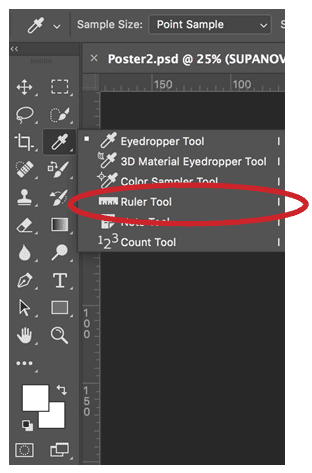
Credit: www.educba.com
How to Access the Ruler
First, you need to display the ruler. Follow these simple steps:
- Open Photoshop.
- Go to the View menu.
- Select Rulers or press Ctrl+R (Windows) or Cmd+R (Mac).
Measurement Options for the Ruler
Photoshop offers several measurement options. You can choose the one that best fits your needs. Here are the options:
| Measurement Option | Description |
|---|---|
| Pixels | Pixels are tiny squares of color. They are the basic unit of measurement in digital images. |
| Inches | Inches are a common unit of measurement. They are used mainly for print projects. |
| Centimeters | Centimeters are part of the metric system. They are used worldwide, especially in Europe. |
| Millimeters | Millimeters are also in the metric system. They are smaller than centimeters. |
| Points | Points are used in typography. They measure the size of text. |
| Picas | Picas are another typographic unit. They are larger than points. |
| Percent | Percent is a relative unit. It represents a part of the total size. |
Changing the Measurement Units
Changing the measurement units in Photoshop is easy. Follow these steps:
- Right-click on the ruler.
- A menu will appear.
- Select your preferred measurement option.
Why Use Different Measurement Units?
Different projects require different units. Here are some reasons to use each unit:
- Pixels: Ideal for web and screen designs.
- Inches: Best for print projects like posters.
- Centimeters and Millimeters: Useful for international projects.
- Points and Picas: Perfect for text and typography.
- Percent: Good for responsive designs.
Examples of Using Measurement Units
Let’s look at some examples. These will help you understand when to use each unit:
Example 1: Web Design
Use pixels for web design. This ensures your elements fit perfectly on screens.
Example 2: Print Design
Use inches or centimeters for print design. This helps you create accurate layouts.
Example 3: Typography
Use points or picas for typography. This ensures your text is the right size.
Example 4: Responsive Design
Use percent for responsive design. This makes your elements adjust to different screen sizes.
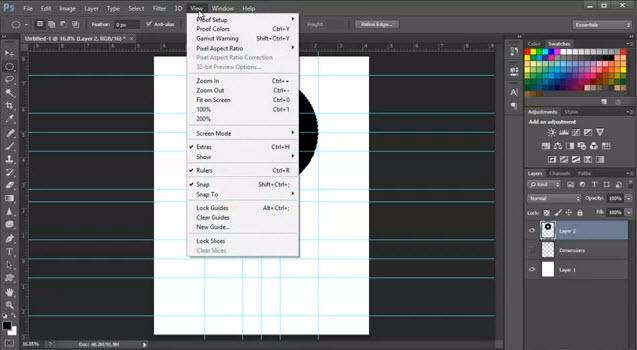
Credit: www.tipsquirrel.com
Frequently Asked Questions
What Are The Units For The Ruler?
Photoshop’s ruler can display units in inches, centimeters, pixels, points, picas, and percent.
How To Change Ruler Units?
Go to Edit > Preferences > Units & Rulers to change the ruler units.
Can I Customize The Ruler Units?
Yes, you can customize the ruler units from the Preferences menu in Photoshop.
Are Pixels Default Ruler Units?
Yes, pixels are the default ruler units in Photoshop.
Conclusion
Now you know the measurement options for the ruler in Photoshop. Use pixels for web designs. Use inches or centimeters for print. Use points and picas for typography. Use percent for responsive designs. Choose the right unit for your project and create precise designs.

Rakib Sarwar is a seasoned professional blogger, writer, and digital marketer with over 12 years of experience in freelance writing and niche website development on Upwork. In addition to his expertise in content creation and online marketing, Rakib is a registered pharmacist. Currently, he works in the IT Division of Sonali Bank PLC, where he combines his diverse skill set to excel in his career.
